Speed Up WordPress Site 10 Easy Tips to Improve Speed and Performance
A slow website can turn visitors away and hurt your search rankings. If your WordPress site takes too long to load, chances are people won’t stick around. Page speed matters, not just for user experience but also for how well your site performs in search engines. The good news is you don’t need to be a developer to make real improvements. Simple changes like choosing the right hosting, reducing image sizes, and limiting plugins can go a long way. This guide covers 10 practical ways to speed up WordPress site performance without making things complicated or expensive.
Optimize Images for Web
Large image files take longer to load. This can slow down your website and affect how people interact with it. When someone visits a page, every second counts. If images load slowly, users may leave before the content appears.
One way to handle this is by compressing your pictures before uploading them. Tools like TinyPNG or ShortPixel reduce file size without changing how the image looks. These tools keep the image clear while making it smaller in size. Smaller files load faster, which helps pages appear quickly.
You can also use proper file formats for different types of images. For example, JPEG works well for photos, while PNG is better for simple graphics or logos with transparent backgrounds. Newer formats like WebP offer even smaller file sizes and support good quality visuals.
Another method is resizing images before uploading them to your site. Don’t upload large versions if you only need small ones on the page. Use an editor to adjust dimensions based on where you plan to place each picture.
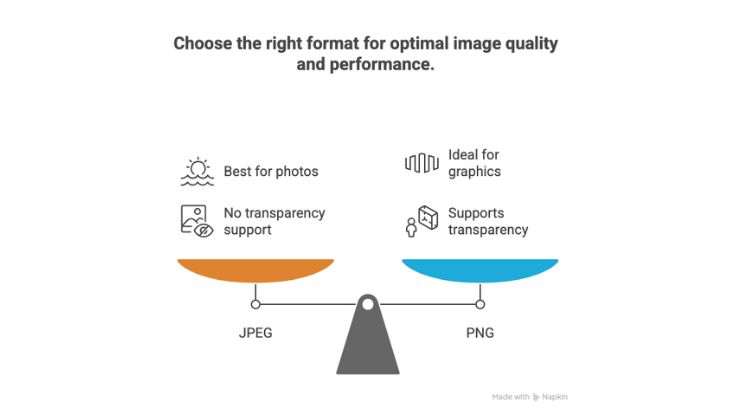
Lazy loading is another helpful option. It loads pictures only when they become visible on screen as someone scrolls down the page. This reduces initial load time and saves bandwidth.
Many WordPress plugins make these steps easier to manage automatically. You can install one that handles compression, resizing, format conversion, and lazy loading all at once.
Making sure your media files stay optimized will help speed up WordPress site performance over time without needing ongoing manual changes each time you add new content or update existing pages.
Keeping images light but clear lets more visitors access your site faster no matter what device they’re using or how fast their connection is at that moment.
Use a Lightweight WordPress Theme
Choosing the right theme is one of the first steps to improve load time. A lightweight theme uses less code and fewer files. This helps your site load faster on both desktop and mobile devices. Many themes come with built-in features that slow down performance. These extras may look useful, but they often add scripts, stylesheets, and images that increase page size.
A lighter theme avoids these issues by sticking to basic functions. It does not include tools you don’t need. This means fewer requests to the server when someone visits your site. Less data is loaded each time, which helps pages appear quicker for users.
Some popular themes focus only on speed and function. Astra, GeneratePress, and Neve are examples known for their clean structure and fast loading times. They do not rely on large libraries or heavy frameworks that can delay rendering.
Using a minimal theme also makes it easier to customize without adding extra plugins or builders that can slow things down even more. Extra plugins often bring in more code than needed for simple tasks.
Mobile visitors benefit most from a light theme because phones have slower networks compared to desktops. Reducing file size helps content show up faster on smaller screens too.
To speed up WordPress site performance, check how much memory your current theme uses by running tests through tools like GTmetrix or PageSpeed Insights. If results show long load times linked to your design, switching themes could offer quick results without complex changes.
Many sites achieve better speed scores just by choosing a simpler layout with efficient coding practices behind it rather than relying on visual effects or animations that only add weight without real value for users browsing content quickly.
Install a Caching Plugin
A caching plugin helps your site load faster by storing static versions of your pages. When someone visits your website, the server doesn’t need to build each page from scratch. Instead, it shows a saved version. This saves time and reduces how much the server has to do.
Popular tools like WP Super Cache or W3 Total Cache can handle this job well. These plugins take dynamic content and turn it into static files. Once stored, those files don’t change until you update the page or clear the cache. That means visitors get quicker access to what they’re looking for.
Without caching, every visitor triggers a process that pulls data from the database and runs scripts to build pages on demand. That takes longer and uses more resources. A caching tool skips that step by serving ready-made content right away.
For websites with many users or large amounts of content, this makes a big difference. It lowers strain on hosting services and cuts down response time during peak hours. Even smaller sites benefit because speed affects bounce rates and user experience.
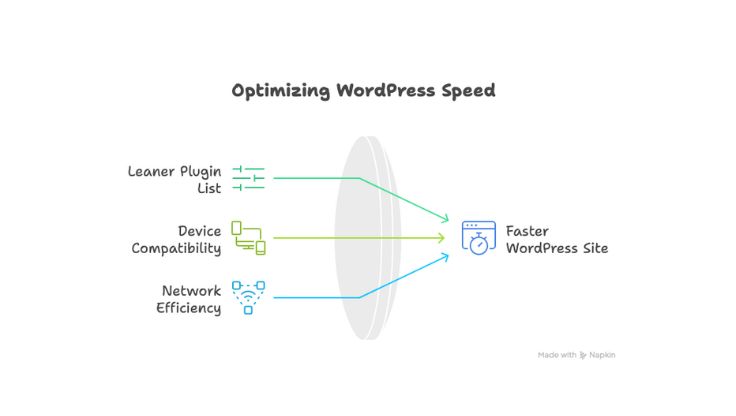
Installing one of these tools is simple in most cases. You can add them through the WordPress plugin directory with just a few clicks. After activation, basic settings usually give solid results without needing advanced setup.
To speed up WordPress site performance further, combine caching with other techniques like image compression or code minification. But even alone, using a caching plugin gives an instant boost in loading times across all devices.
Keeping cached files updated is also important when you make changes to your site’s layout or text. Most plugins offer options for automatic clearing after updates so changes appear correctly without delay.
Overall server demand drops as fewer database queries run per visit, helping lower chances of slowdowns during traffic spikes or backups running in the background.
Minimize Plugins to Speed Up WordPress Site
Every extra plugin adds more code to your site. This code takes time to load. The more plugins you use, the longer it may take for pages to open. Some plugins also run tasks in the background, which can slow down server response and affect overall performance.
To improve loading times, start by reviewing all installed plugins. Ask if each one is truly needed. If a feature is not essential, remove the plugin that adds it. Deactivating unused plugins is not enough; they should be deleted completely from your system.
Some websites install multiple tools that do similar things. For example, having two SEO tools or several backup solutions can create conflicts and reduce efficiency. Choose one reliable option for each task and stick with it.
Avoid adding new plugins without checking their impact first. Before installing anything new, look at recent reviews and updates. Old or poorly maintained tools may cause errors or security issues along with slower speeds.
When possible, replace heavy plugins with lightweight alternatives or custom code snippets that do only what’s required. This reduces overhead and helps streamline processes behind the scenes.
Fewer active tools also mean fewer updates to manage over time. This saves effort while keeping your setup cleaner and easier to maintain.
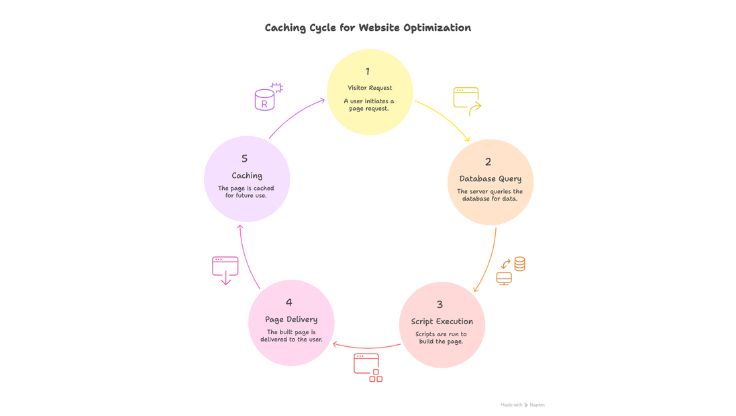
A leaner plugin list can directly help speed up WordPress site behavior across different devices and networks. Visitors will notice quicker page loads when there’s less going on in the background of each request.
Regularly check your plugin list as part of basic upkeep. As needs change over time, some features may no longer be useful or relevant for your goals today compared to when they were added earlier during development stages or past projects on the same domain name or platform build-out process steps completed previously before current review sessions started taking place again now recently too often than planned before this maintenance cycle began again anew once more today still ongoing now further yet again currently underway here ongoing right now
Maximize Performance with Simple Yet Powerful Strategies
Improving your WordPress site’s speed doesn’t have to be complicated. By optimizing images, choosing a lightweight theme, installing a reliable caching plugin, and minimizing unnecessary plugins, you can significantly enhance both speed and user experience. These practical tips not only help speed up WordPress site performance but also contribute to better SEO rankings and reduced bounce rates. Consistently applying these strategies ensures your site remains fast, efficient, and ready to meet the expectations of modern web users. Start implementing these changes today to keep your website running at peak performance.

